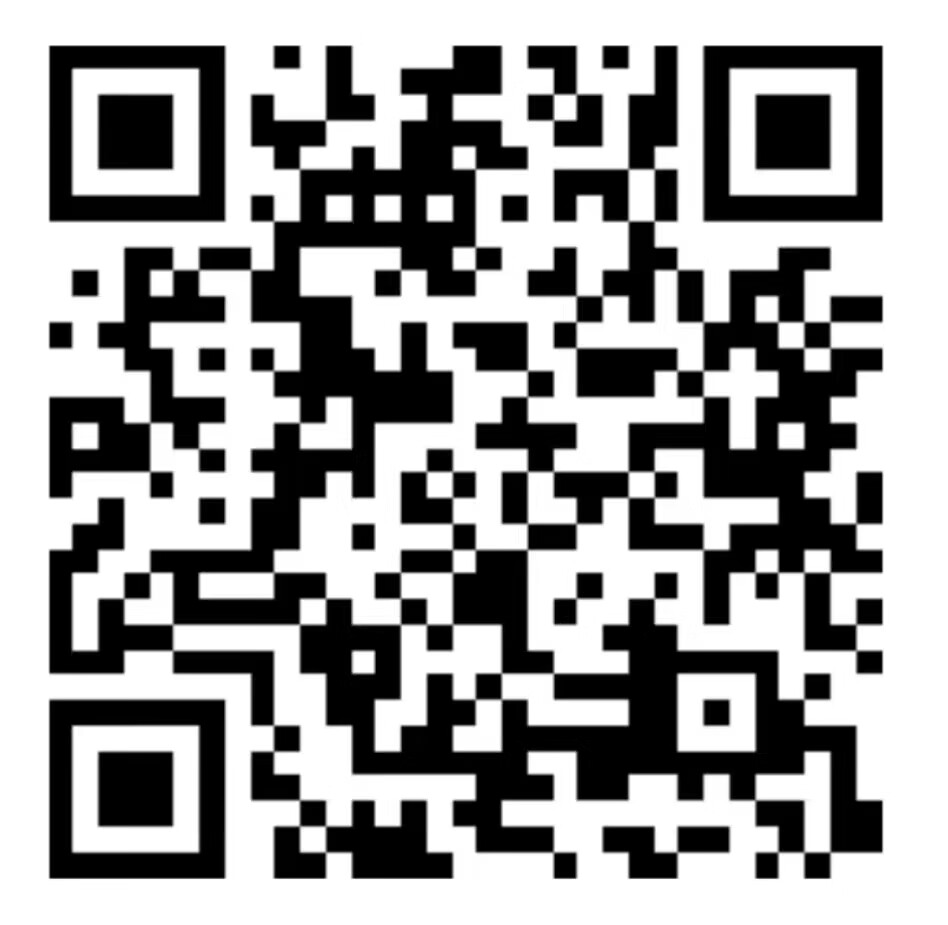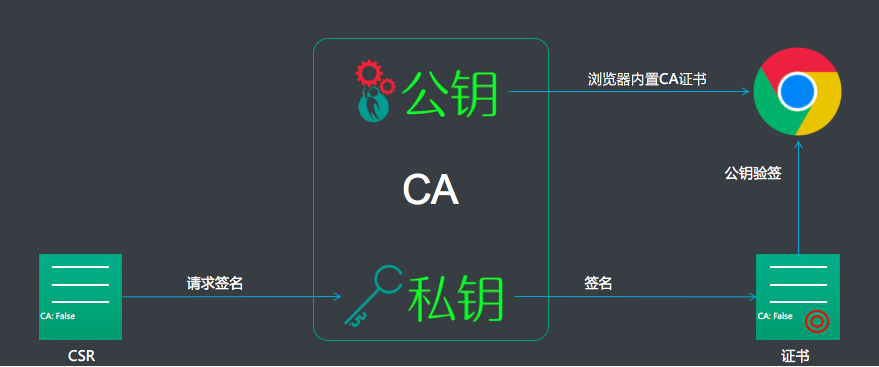Markdown基础语法

Markdown基础语法
怪物Markdown 基本语法
Markdown是一种轻量级标记语言,排版语法简洁,让人们更多地关注内容本身而非排版。它使用易读易写的纯文本格式编写文档,可与HTML混编,可导出 HTML、PDF 以及本身的 .md 格式的文件。因简洁、高效、易读、易写,Markdown被大量使用,如Github、Wikipedia、简书等。
千万不要被「标记」、「语言」吓到,Markdown的语法十分简单,常用的标记符号不超过十个,用于日常写作记录绰绰有余,不到半小时就能完全掌握。
就是这十个不到的标记符号,却能让人优雅地沉浸式记录,专注内容而不是纠结排版,达到「心中无尘,码字入神」的境界。
Markdown 标题语法
要创建标题,请在单词或短语前面添加井号 (#) 。# 的数量代表了标题的级别。例如,添加三个 # 表示创建一个三级标题 (<h3>) (例如:### My Header)。
| Markdown语法 | HTML | 预览效果 |
|---|---|---|
# Heading level 1 |
<h1>Heading level 1</h1> |
Heading level 1 |
## Heading level 2 |
<h2>Heading level 2</h2> |
Heading level 2 |
### Heading level 3 |
<h3>Heading level 3</h3> |
Heading level 3 |
#### Heading level 4 |
<h4>Heading level 4</h4> |
Heading level 4 |
##### Heading level 5 |
<h5>Heading level 5</h5> |
Heading level 5 |
###### Heading level 6 |
<h6>Heading level 6</h6> |
Heading level 6 |
#可选语法
还可以在文本下方添加任意数量的 == 号来标识一级标题,或者 – 号来标识二级标题。
| Markdown语法 | HTML | 预览效果 |
|---|---|---|
Heading level 1=============== |
<h1>Heading level 1</h1> |
Heading level 1 |
Heading level 2--------------- |
<h2>Heading level 2</h2> |
Heading level 2 |
#最佳实践
不同的 Markdown 应用程序处理 # 和标题之间的空格方式并不一致。为了兼容考虑,请用一个空格在 # 和标题之间进行分隔。
| ✅ Do this | ❌ Don’t do this |
|---|---|
# Here's a Heading |
#Here's a Heading |
Markdown 段落
要创建段落,请使用空白行将一行或多行文本进行分隔。
| Markdown语法 | HTML | 预览效果 |
|---|---|---|
I really like using Markdown.I think I'll use it to format all of my documents from now on. |
<p>I really like using Markdown.</p><p>I think I'll use it to format all of my documents from now on.</p> |
I really like using Markdown.I think I’ll use it to format all of my documents from now on. |
#段落(Paragraph)用法的最佳实
不要用空格(spaces)或制表符( tabs)缩进段落。
| ✅ Do this | ❌ Don’t do this |
|---|---|
Don't put tabs or spaces in front of your paragraphs.Keep lines left-aligned like this. |
This can result in unexpected formatting problems. Don't add tabs or spaces in front ofparagraphs. |
Markdown 换行语法
在一行的末尾添加两个或多个空格,然后按回车键,即可创建一个换行(<br>)。
| Markdown语法 | HTML | 预览效果 |
|---|---|---|
This is the first line. And this is the second line. |
<p>This is the first line.<br>And this is the second line.</p> |
This is the first line. And this is the second line. |
#换行(Line Break)用法的最佳实践
几乎每个 Markdown 应用程序都支持两个或多个空格进行换行,称为 结尾空格(trailing whitespace) 的方式,但这是有争议的,因为很难在编辑器中直接看到空格,并且很多人在每个句子后面都会有意或无意地添加两个空格。由于这个原因,你可能要使用除结尾空格以外的其它方式来换行。幸运的是,几乎每个 Markdown 应用程序都支持另一种换行方式:HTML 的 <br> 标签。
为了兼容性,请在行尾添加“结尾空格”或 HTML 的 <br> 标签来实现换行。
还有两种其他方式我并不推荐使用。CommonMark 和其它几种轻量级标记语言支持在行尾添加反斜杠 (\) 的方式实现换行,但是并非所有 Markdown 应用程序都支持此种方式,因此从兼容性的角度来看,不推荐使用。并且至少有两种轻量级标记语言支持无须在行尾添加任何内容,只须键入回车键(return)即可实现换行。
| ✅ Do this | ❌ Don’t do this |
|---|---|
First line with two spaces after. And the next line.First line with the HTML tag after.<br>And the next line. |
First line with a backslash after.\And the next line.First line with nothing after.And the next line. |
Markdown 强调语法
通过将文本设置为粗体或斜体来强调其重要性。
#粗体(Bold)
要加粗文本,请在单词或短语的前后各添加两个星号(asterisks)或下划线(underscores)。如需加粗一个单词或短语的中间部分用以表示强调的话,请在要加粗部分的两侧各添加两个星号(asterisks)。
| Markdown语法 | HTML | 预览效果 |
|---|---|---|
I just love **bold text**. |
I just love <strong>bold text</strong>. |
I just love bold text. |
I just love __bold text__. |
I just love <strong>bold text</strong>. |
I just love bold text. |
Love**is**bold |
Love<strong>is</strong>bold |
Loveisbold |
#粗体(Bold)用法最佳实践
Markdown 应用程序在如何处理单词或短语中间的下划线上并不一致。为兼容考虑,在单词或短语中间部分加粗的话,请使用星号(asterisks)。
| ✅ Do this | ❌ Don’t do this |
|---|---|
Love**is**bold |
Love__is__bold |
#斜体(Italic)
要用斜体显示文本,请在单词或短语前后添加一个星号(asterisk)或下划线(underscore)。要斜体突出单词的中间部分,请在字母前后各添加一个星号,中间不要带空格。
| Markdown语法 | HTML | 预览效果 |
|---|---|---|
Italicized text is the *cat's meow*. |
Italicized text is the <em>cat's meow</em>. |
Italicized text is the cat’s meow. |
Italicized text is the _cat's meow_. |
Italicized text is the <em>cat's meow</em>. |
Italicized text is the cat’s meow. |
A*cat*meow |
A<em>cat</em>meow |
Acatmeow |
#斜体(Italic)用法的最佳实践
要同时用粗体和斜体突出显示文本,请在单词或短语的前后各添加三个星号或下划线。要加粗并用斜体显示单词或短语的中间部分,请在要突出显示的部分前后各添加三个星号,中间不要带空格。
| ✅ Do this | ❌ Don’t do this |
|---|---|
A*cat*meow |
A_cat_meow |
#粗体(Bold)和斜体(Italic)
要同时用粗体和斜体突出显示文本,请在单词或短语的前后各添加三个星号或下划线。要加粗并用斜体显示单词或短语的中间部分,请在要突出显示的部分前后各添加三个星号,中间不要带空格。
| Markdown语法 | HTML | 预览效果 |
|---|---|---|
This text is ***really important***. |
This text is <strong><em>really important</em></strong>. |
This text is *really important*. |
This text is ___really important___. |
This text is <strong><em>really important</em></strong>. |
This text is *really important*. |
This text is __*really important*__. |
This text is <strong><em>really important</em></strong>. |
This text is *really important*. |
This text is **_really important_**. |
This text is <strong><em>really important</em></strong>. |
This text is *really important*. |
This is really***very***important text. |
This is really<strong><em>very</em></strong>important text. |
This is really***very***important text. |
#粗体(Bold)和斜体(Italic)用法的最佳实践
Markdown 应用程序在处理单词或短语中间添加的下划线上并不一致。为了实现兼容性,请使用星号将单词或短语的中间部分加粗并以斜体显示,以示重要。
| ✅ Do this | ❌ Don’t do this |
|---|---|
This is really***very***important text. |
This is really___very___important text. |
Markdown 引用语法
要创建块引用,请在段落前添加一个 > 符号。
1 | > Dorothy followed her through many of the beautiful rooms in her castle. |
渲染效果如下所示:
Dorothy followed her through many of the beautiful rooms in her castle.
#多个段落的块引用
块引用可以包含多个段落。为段落之间的空白行添加一个 > 符号。
1 | > Dorothy followed her through many of the beautiful rooms in her castle. |
渲染效果如下:
Dorothy followed her through many of the beautiful rooms in her castle.
The Witch bade her clean the pots and kettles and sweep the floor and keep the fire fed with wood.
#嵌套块引用
块引用可以嵌套。在要嵌套的段落前添加一个 >> 符号。
1 | > Dorothy followed her through many of the beautiful rooms in her castle. |
渲染效果如下:
Dorothy followed her through many of the beautiful rooms in her castle.
The Witch bade her clean the pots and kettles and sweep the floor and keep the fire fed with wood.
#带有其它元素的块引用
块引用可以包含其他 Markdown 格式的元素。并非所有元素都可以使用,你需要进行实验以查看哪些元素有效。
1 | > #### The quarterly results look great! |
渲染效果如下:
The quarterly results look great!
- Revenue was off the chart.
- Profits were higher than ever.
Everything is going according to plan.
Markdown 列表语法
可以将多个条目组织成有序或无序列表。
#有序列表
要创建有序列表,请在每个列表项前添加数字并紧跟一个英文句点。数字不必按数学顺序排列,但是列表应当以数字 1 起始。
| Markdown语法 | HTML | 预览效果 |
|---|---|---|
1. First item2. Second item3. Third item4. Fourth item |
<ol><li>First item</li><li>Second item</li><li>Third item</li><li>Fourth item</li></ol> |
First itemSecond itemThird itemFourth item |
1. First item1. Second item1. Third item1. Fourth item |
<ol><li>First item</li><li>Second item</li><li>Third item</li><li>Fourth item</li></ol> |
First itemSecond itemThird itemFourth item |
1. First item8. Second item3. Third item5. Fourth item |
<ol><li>First item</li><li>Second item</li><li>Third item</li><li>Fourth item</li></ol> |
First itemSecond itemThird itemFourth item |
1. First item2. Second item3. Third item 1. Indented item 2. Indented item4. Fourth item |
<ol><li>First item</li><li>Second item</li><li>Third item<ol><li>Indented item</li><li>Indented item</li></ol></li><li>Fourth item</li></ol> |
First itemSecond itemThird itemIndented itemIndented itemFourth item |
#有序列表最佳实践
CommonMark and a few other lightweight markup languages let you use a parenthesis ()) as a delimiter (e.g., 1) First item), but not all Markdown applications support this, so it isn’t a great option from a compatibility perspective. For compatibility, use periods only.
| ✅ Do this | ❌ Don’t do this |
|---|---|
1. First item2. Second item |
1) First item2) Second item |
#无序列表
要创建无序列表,请在每个列表项前面添加破折号 (-)、星号 (*) 或加号 (+) 。缩进一个或多个列表项可创建嵌套列表。
| Markdown语法 | HTML | 预览效果 |
|---|---|---|
- First item- Second item- Third item- Fourth item |
<ul><li>First item</li><li>Second item</li><li>Third item</li><li>Fourth item</li></ul> |
First itemSecond itemThird itemFourth item |
* First item* Second item* Third item* Fourth item |
<ul><li>First item</li><li>Second item</li><li>Third item</li><li>Fourth item</li></ul> |
First itemSecond itemThird itemFourth item |
+ First item+ Second item+ Third item+ Fourth item |
<ul><li>First item</li><li>Second item</li><li>Third item</li><li>Fourth item</li></ul> |
First itemSecond itemThird itemFourth item |
- First item- Second item- Third item - Indented item - Indented item- Fourth item |
<ul><li>First item</li><li>Second item</li><li>Third item<ul><li>Indented item</li><li>Indented item</li></ul></li><li>Fourth item</li></ul> |
First itemSecond itemThird itemIndented itemIndented itemFourth item |
#无序列表最佳实践
Markdown applications don’t agree on how to handle different delimiters in the same list. For compatibility, don’t mix and match delimiters in the same list — pick one and stick with it.
| ✅ Do this | ❌ Don’t do this |
|---|---|
- First item- Second item- Third item- Fourth item |
+ First item* Second item- Third item+ Fourth item |
#在列表中嵌套其他元素
要在保留列表连续性的同时在列表中添加另一种元素,请将该元素缩进四个空格或一个制表符,如下例所示:
#段落
1 | * This is the first list item. |
渲染效果如下:
This is the first list item.
Here’s the second list item.
I need to add another paragraph below the second list item.
And here’s the third list item.
#引用块
1 | * This is the first list item. |
渲染效果如下:
This is the first list item.
Here’s the second list item.
A blockquote would look great below the second list item.
And here’s the third list item.
#代码块
代码块通常采用四个空格或一个制表符缩进。当它们被放在列表中时,请将它们缩进八个空格或两个制表符。
1 | 1. Open the file. |
渲染效果如下:
Open the file.
Find the following code block on line 21:
1
2
3
4<html>
<head>
<title>Test</title>
</head>Update the title to match the name of your website.
#图片
1 | 1. Open the file containing the Linux mascot. |
渲染效果如下:
Open the file containing the Linux mascot.
Marvel at its beauty.
Close the file.
#列表
You can nest an unordered list in an ordered list, or vice versa.
1 | 1. First item |
渲染效果如下:
- First item
- Second item
- Third item
- Indented item
- Indented item
- Fourth item
Markdown 代码语法
要将单词或短语表示为代码,请将其包裹在反引号 (```) 中。
| Markdown语法 | HTML | 预览效果 |
|---|---|---|
At the command prompt, type nano. |
At the command prompt, type <code>nano</code>. |
At the command prompt, type nano. |
#转义反引号
如果你要表示为代码的单词或短语中包含一个或多个反引号,则可以通过将单词或短语包裹在双反引号(````)中。
| Markdown语法 | HTML | 预览效果 |
|---|---|---|
Use `code` in your Markdown file. |
<code>Use code in your Markdown file.</code> |
Use code in your Markdown file. |
#代码块
要创建代码块,请将代码块的每一行缩进至少四个空格或一个制表符。
1 | <html> |
渲染效果如下:
1 | <html> |
Note: 要创建不用缩进的代码块,请使用 围栏式代码块(fenced code blocks).
Markdown 分隔线语法
要创建分隔线,请在单独一行上使用三个或多个星号 (***)、破折号 (---) 或下划线 (___) ,并且不能包含其他内容。
1 | *** |
以上三个分隔线的渲染效果看起来都一样:
#分隔线(Horizontal Rule)用法最佳实践
为了兼容性,请在分隔线的前后均添加空白行。
| ✅ Do this | ❌ Don’t do this |
|---|---|
Try to put a blank line before...---...and after a horizontal rule. |
Without blank lines, this would be a heading.---Don't do this! |
Markdown 链接语法
链接文本放在中括号内,链接地址放在后面的括号中,链接title可选。
超链接Markdown语法代码:[超链接显示名](超链接地址 "超链接title")
对应的HTML代码:<a href="超链接地址" title="超链接title">超链接显示名</a>
1 | 这是一个链接 [Markdown语法](https://markdown.com.cn)。 |
渲染效果如下:
这是一个链接 Markdown语法。
#给链接增加 Title
链接title是当鼠标悬停在链接上时会出现的文字,这个title是可选的,它放在圆括号中链接地址后面,跟链接地址之间以空格分隔。
1 | 这是一个链接 [Markdown语法](https://markdown.com.cn "最好的markdown教程")。 |
渲染效果如下:
这是一个链接 Markdown语法。
#网址和Email地址
使用尖括号可以很方便地把URL或者email地址变成可点击的链接。
1 | <https://markdown.com.cn> |
渲染效果如下:
https://markdown.com.cn
fake@example.com
#带格式化的链接
强调 链接, 在链接语法前后增加星号。 要将链接表示为代码,请在方括号中添加反引号。
1 | I love supporting the **[EFF](https://eff.org)**. |
渲染效果如下:
I love supporting the EFF.
This is the Markdown Guide.
See the section on code.
#引用类型链接
引用样式链接是一种特殊的链接,它使URL在Markdown中更易于显示和阅读。参考样式链接分为两部分:与文本保持内联的部分以及存储在文件中其他位置的部分,以使文本易于阅读。
#链接的第一部分格式
引用类型的链接的第一部分使用两组括号进行格式设置。第一组方括号包围应显示为链接的文本。第二组括号显示了一个标签,该标签用于指向您存储在文档其他位置的链接。
尽管不是必需的,可以在第一组和第二组括号之间包含一个空格。第二组括号中的标签不区分大小写,可以包含字母,数字,空格或标点符号。
以下示例格式对于链接的第一部分效果相同:
[hobbit-hole][1][hobbit-hole] [1]
#链接的第二部分格式
引用类型链接的第二部分使用以下属性设置格式:
- 放在括号中的标签,其后紧跟一个冒号和至少一个空格(例如
[label]:)。 - 链接的URL,可以选择将其括在尖括号中。
- 链接的可选标题,可以将其括在双引号,单引号或括号中。
以下示例格式对于链接的第二部分效果相同:
[1]: https://en.wikipedia.org/wiki/Hobbit#Lifestyle[1]: https://en.wikipedia.org/wiki/Hobbit#Lifestyle "Hobbit lifestyles"[1]: https://en.wikipedia.org/wiki/Hobbit#Lifestyle 'Hobbit lifestyles'[1]: https://en.wikipedia.org/wiki/Hobbit#Lifestyle (Hobbit lifestyles)[1]: <https://en.wikipedia.org/wiki/Hobbit#Lifestyle> "Hobbit lifestyles"[1]: <https://en.wikipedia.org/wiki/Hobbit#Lifestyle> 'Hobbit lifestyles'[1]: <https://en.wikipedia.org/wiki/Hobbit#Lifestyle> (Hobbit lifestyles)
可以将链接的第二部分放在Markdown文档中的任何位置。有些人将它们放在出现的段落之后,有些人则将它们放在文档的末尾(例如尾注或脚注)。
#链接最佳实践
不同的 Markdown 应用程序处理URL中间的空格方式不一样。为了兼容性,请尽量使用%20代替空格。
| ✅ Do this | ❌ Don’t do this |
|---|---|
[link](https://www.example.com/my%20great%20page) |
[link](https://www.example.com/my great page) |
Markdown 图片语法
要添加图像,请使用感叹号 (!), 然后在方括号增加替代文本,图片链接放在圆括号里,括号里的链接后可以增加一个可选的图片标题文本。
插入图片Markdown语法代码:。
对应的HTML代码:<img src="图片链接" alt="图片alt" title="图片title">
1 |  |
渲染效果如下:
#链接图片
给图片增加链接,请将图像的Markdown 括在方括号中,然后将链接添加在圆括号中。
1 | [](https://markdown.com.cn) |
渲染效果如下:
Markdown 转义字符语法
要显示原本用于格式化 Markdown 文档的字符,请在字符前面添加反斜杠字符 \ 。
1 | \* Without the backslash, this would be a bullet in an unordered list. |
渲染效果如下:
* Without the backslash, this would be a bullet in an unordered list.
#可做转义的字符
以下列出的字符都可以通过使用反斜杠字符从而达到转义目的。
| Character | Name |
|---|---|
| \ | backslash |
| ` | backtick (see also escaping backticks in code) |
| * | asterisk |
| _ | underscore |
| { } | curly braces |
| [ ] | brackets |
| ( ) | parentheses |
| # | pound sign |
| + | plus sign |
| - | minus sign (hyphen) |
| . | dot |
| ! | exclamation mark |
| | | pipe (see also escaping pipe in tables) |
#特殊字符自动转义
在 HTML 文件中,有两个字符需要特殊处理: < 和 & 。 < 符号用于起始标签,& 符号则用于标记 HTML 实体,如果你只是想要使用这些符号,你必须要使用实体的形式,像是 < 和 &。
& 符号其实很容易让写作网页文件的人感到困扰,如果你要打「AT&T」 ,你必须要写成「AT&T」 ,还得转换网址内的 & 符号,如果你要链接到:
1 | http://images.google.com/images?num=30&q=larry+bird |
你必须要把网址转成:
1 | http://images.google.com/images?num=30&q=larry+bird |
才能放到链接标签的 href 属性里。不用说也知道这很容易忘记,这也可能是 HTML 标准检查所检查到的错误中,数量最多的。
Markdown 允许你直接使用这些符号,它帮你自动转义字符。如果你使用 & 符号的作为 HTML 实体的一部分,那么它不会被转换,而在其它情况下,它则会被转换成 &。所以你如果要在文件中插入一个著作权的符号,你可以这样写:
1 | © |
Markdown 将不会对这段文字做修改,但是如果你这样写:
1 | AT&T |
Markdown 就会将它转为:
1 | AT&T |
类似的状况也会发生在 < 符号上,因为 Markdown 支持 行内 HTML ,如果你使用 < 符号作为 HTML 标签的分隔符,那 Markdown 也不会对它做任何转换,但是如果你是写:
1 | 4 < 5 |
Markdown 将会把它转换为:
1 | 4 < 5 |
需要特别注意的是,在 Markdown 的块级元素和内联元素中, < 和 & 两个符号都会被自动转换成 HTML 实体,这项特性让你可以很容易地用 Markdown 写 HTML。(在 HTML 语法中,你要手动把所有的 < 和 & 都转换为 HTML 实体。)
Markdown 内嵌 HTML 标签
对于 Markdown 涵盖范围之外的标签,都可以直接在文件里面用 HTML 本身。如需使用 HTML,不需要额外标注这是 HTML 或是 Markdown,只需 HTML 标签添加到 Markdown 文本中即可。
#行级內联标签
HTML 的行级內联标签如 <span>、<cite>、<del> 不受限制,可以在 Markdown 的段落、列表或是标题里任意使用。依照个人习惯,甚至可以不用 Markdown 格式,而采用 HTML 标签来格式化。例如:如果比较喜欢 HTML 的 <a> 或 <img> 标签,可以直接使用这些标签,而不用 Markdown 提供的链接或是图片语法。当你需要更改元素的属性时(例如为文本指定颜色或更改图像的宽度),使用 HTML 标签更方便些。
HTML 行级內联标签和区块标签不同,在內联标签的范围内, Markdown 的语法是可以解析的。
1 | This **word** is bold. This <em>word</em> is italic. |
渲染效果如下:
This word is bold. This word is italic.
#区块标签
区块元素──比如 <div>、<table>、<pre>、<p> 等标签,必须在前后加上空行,以便于内容区分。而且这些元素的开始与结尾标签,不可以用 tab 或是空白来缩进。Markdown 会自动识别这区块元素,避免在区块标签前后加上没有必要的 <p> 标签。
例如,在 Markdown 文件里加上一段 HTML 表格:
1 | This is a regular paragraph. |
请注意,Markdown 语法在 HTML 区块标签中将不会被进行处理。例如,你无法在 HTML 区块内使用 Markdown 形式的*强调*。
#HTML 用法最佳实践
出于安全原因,并非所有 Markdown 应用程序都支持在 Markdown 文档中添加 HTML。如有疑问,请查看相应 Markdown 应用程序的手册。某些应用程序只支持 HTML 标签的子集。
对于 HTML 的块级元素 <div>、<table>、<pre> 和 <p>,请在其前后使用空行(blank lines)与其它内容进行分隔。尽量不要使用制表符(tabs)或空格(spaces)对 HTML 标签做缩进,否则将影响格式。
在 HTML 块级标签内不能使用 Markdown 语法。例如 <p>italic and **bold**</p> 将不起作用。